Hey Folks, today we are going to configure PrestaShop CMS on ubuntu operating system. PrestaShop is a freemium, open source e-commerce platform. It is written in the PHP programming language with support for the MySQL database management system. PrestaShop has more than three hundred built-in features for managing product listing, payments, shipping, manufacturers and suppliers.
Let’s take a look 
Add Repository
By default, the latest version of PHP is not installed in the Ubuntu operating system, so we will add this given repository so that the latest version of PHP can be installed in the ubutnu operating system. After adding it then execute the update command.
1 2 | sudo add-apt-repository ppa:ondrej/php sudo apt-get update |
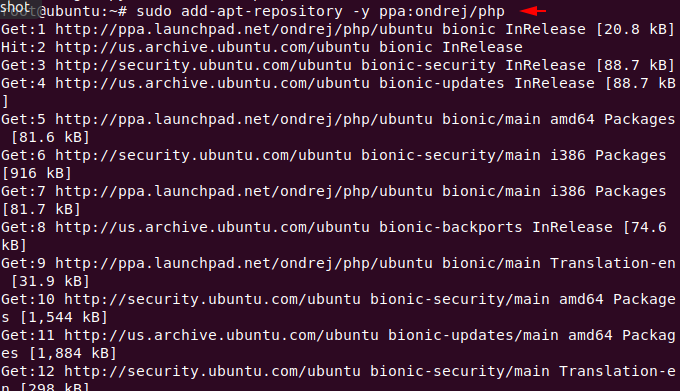
Apache Installation
We need a web server to configure or host any web application so we will first install apache web server to host our wordpress on our ubuntu operating system.
1 | sudo apt install apache2 |
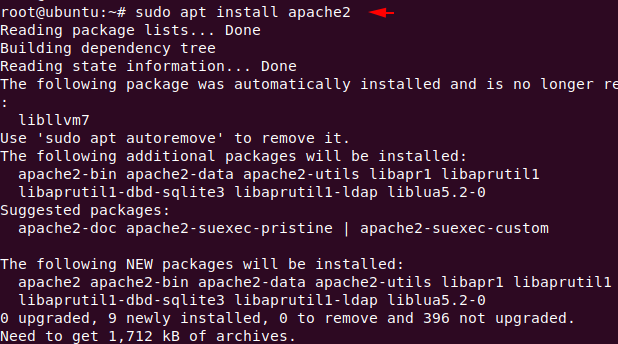
Installation of MySQL Database
Likewise, we need a database server in the backend to keep the credentials and information of ourselves and our customers. Now we will install maria database server to store all those data and content.
1 | apt install mysql-client mysql-server |
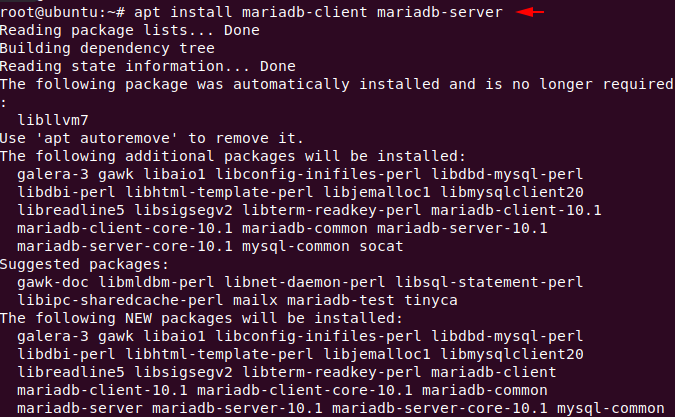
Installation of PHP
Now we can install any version of PHP which is available, but in this time we need version 7.0 of PHP which we install using the following command.
1 | sudo apt-get install php libapache2-mod-php php-cli php-common php-mbstring php-gd php-intl php-xml php-mysql php-zip php-curl php-xmlrpc |
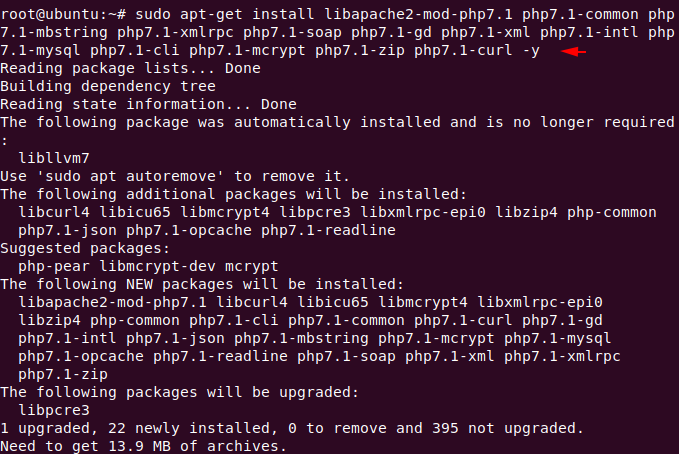
Activate Services
Now we will enable all the services that we had downloaded.
1 2 | sudo systemctl start apache2 sudo systemctl start mysql |
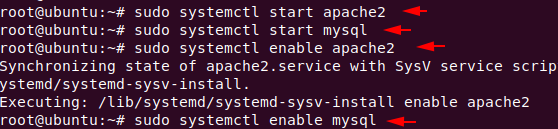
Protect Remote Root Login
We will take the following steps to secure our database server only. All you have to do is change the root password of mysql as per your choice and the rest has to be done as we have done below.
1 | sudo mysql_secure_installation |
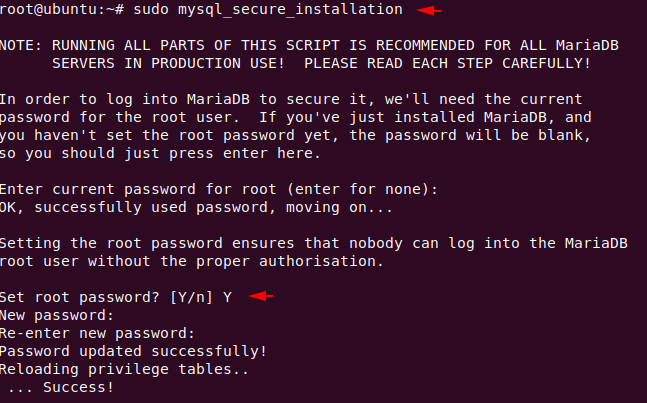
Just enter “Y” everywhere and move ahead.
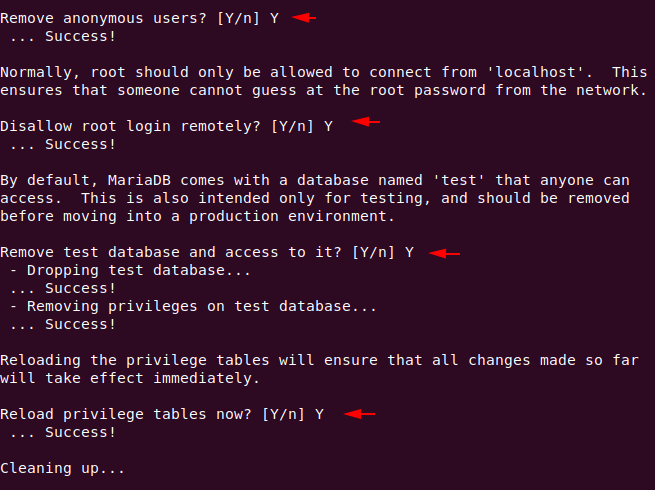
Manage & Create Database
Now we will create a database with username and password using the following command. You can keep all things or names according to yourself.
1 2 3 4 5 6 | sudo mysql -u root -p create database prestashop; CREATE USER 'ps_user'@'localhost' IDENTIFIED BY '123'; GRANT ALL ON prestashop.* TO 'ps_user'@'localhost' IDENTIFIED BY '123'; FLUSH PRIVILEGES; exit; |
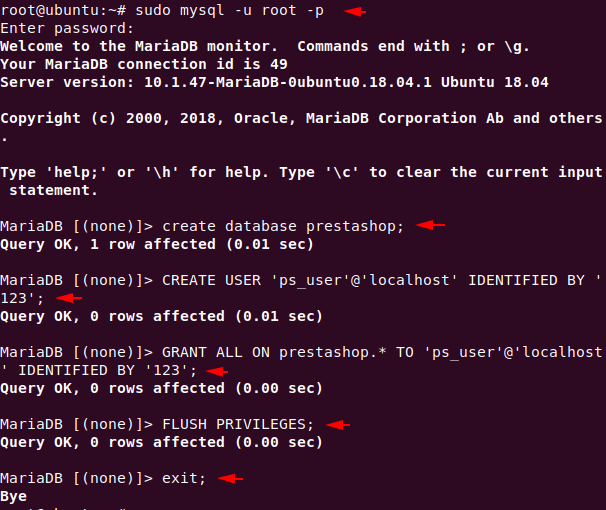
PrestaShop CMS Installation
First of all we have to go inside the root folder of apache web server using cd command. Only then we will download the cms project via wget command and unzip the file. By default, the apache web server has an “index.html” file that we must delete using the “rm” command.
1 2 3 4 | cd /var/www/html sudo wget https://download.prestashop.com/download/releases/prestashop_1.7.2.1.zip sudo unzip prestashop_1.7.2.1.zip rm index.html |
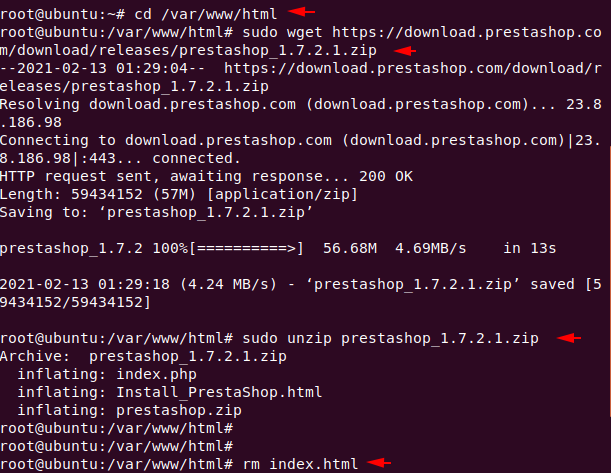
Now give some necessary permissions and restart apache web server.
1 2 3 4 | sudo chown www-data: /var/www/html/ sudo chmod -R 755 /var/www/html/ sudo a2enmod rewrite service apache2 restart |

Great 
1 | http://localhost/ |
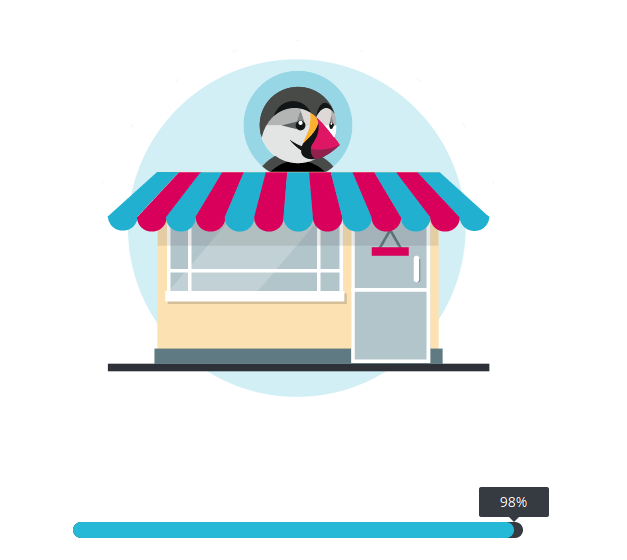
Choose the language you want and proceed.
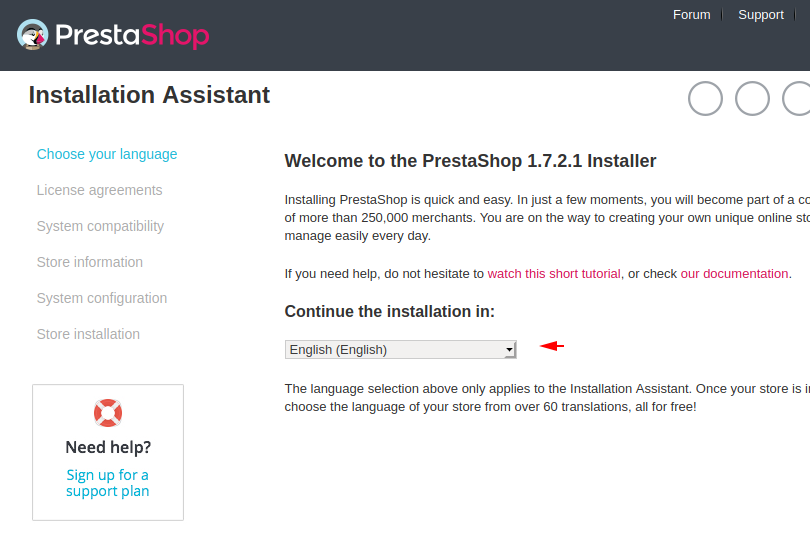
Just tick the empty box of terms and conditions and proceed.
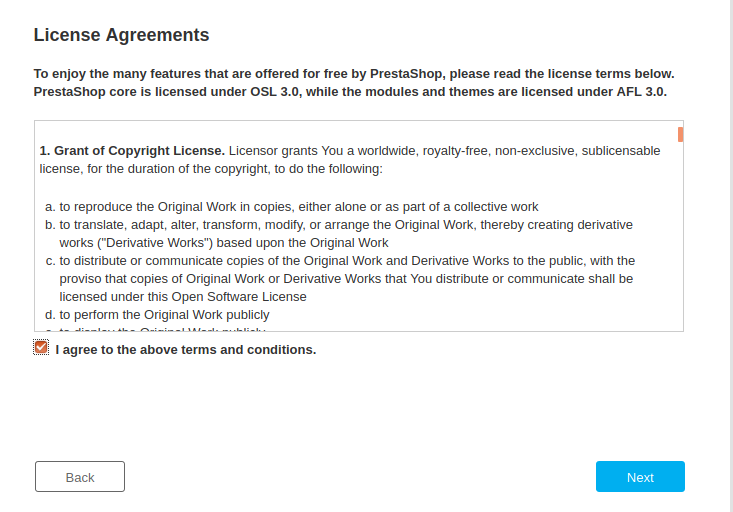
Again fill the details accordingly.
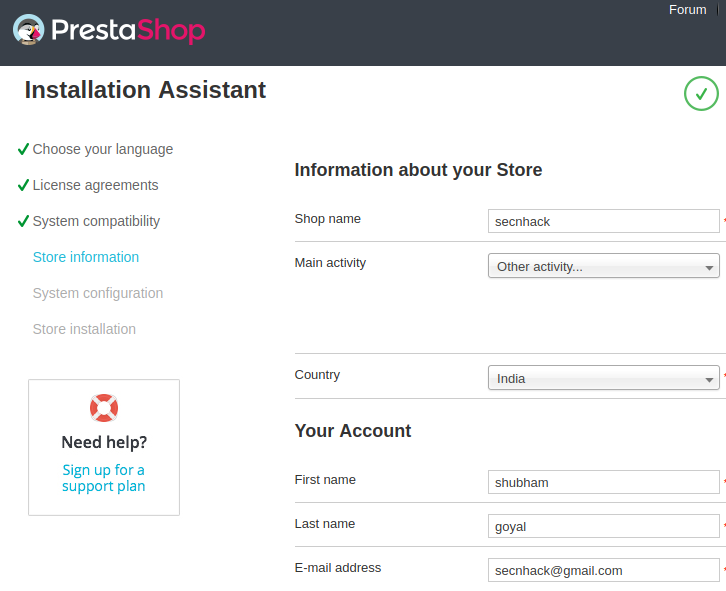
Now here you have to enter the credentials of the maria database server which we created earlier.
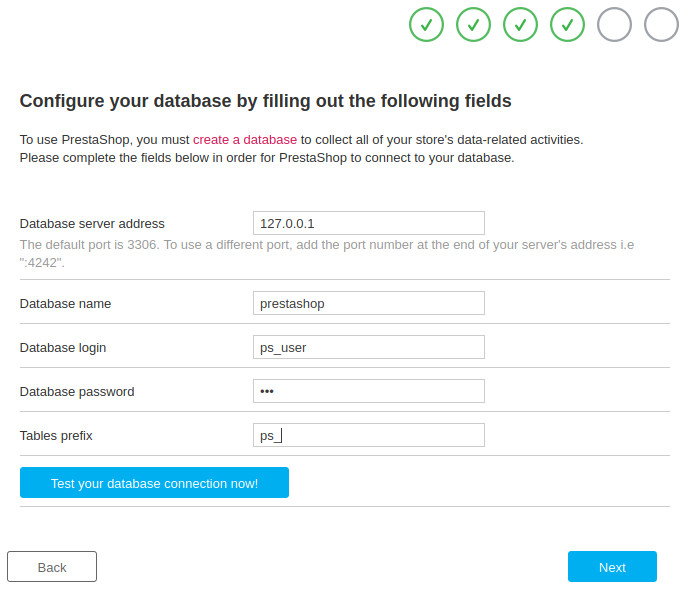
Opps 
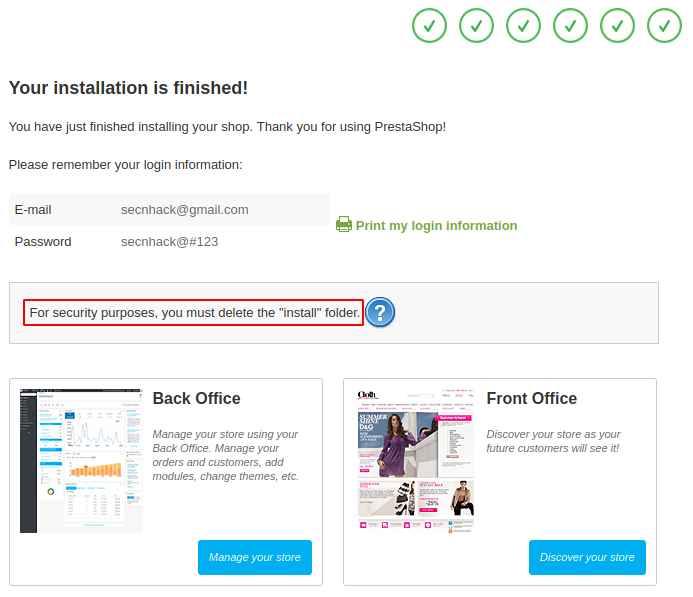
Great 
1 | http://localhost/admin |
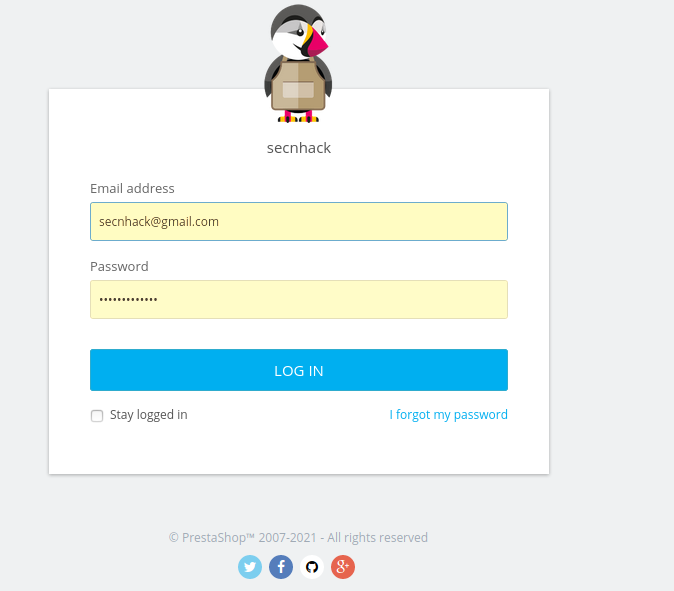
OMG 
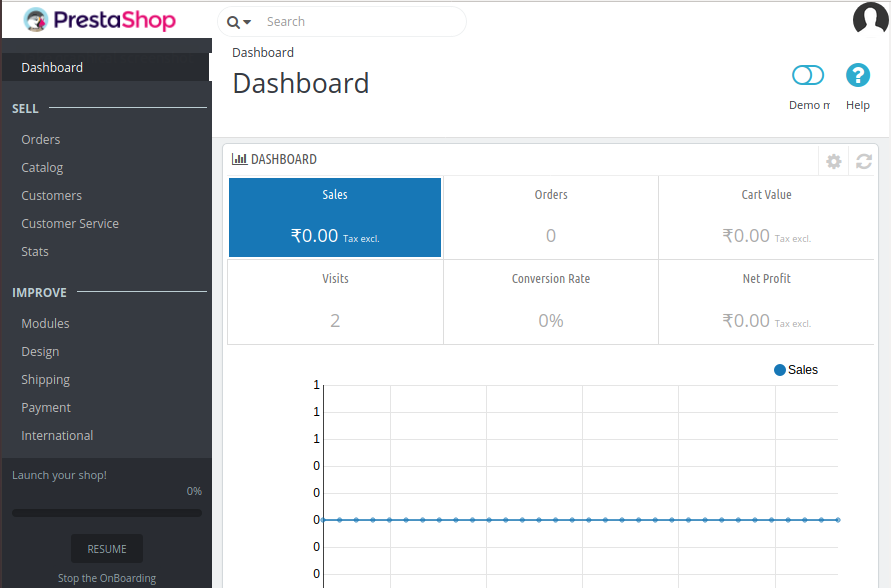
Amazing 
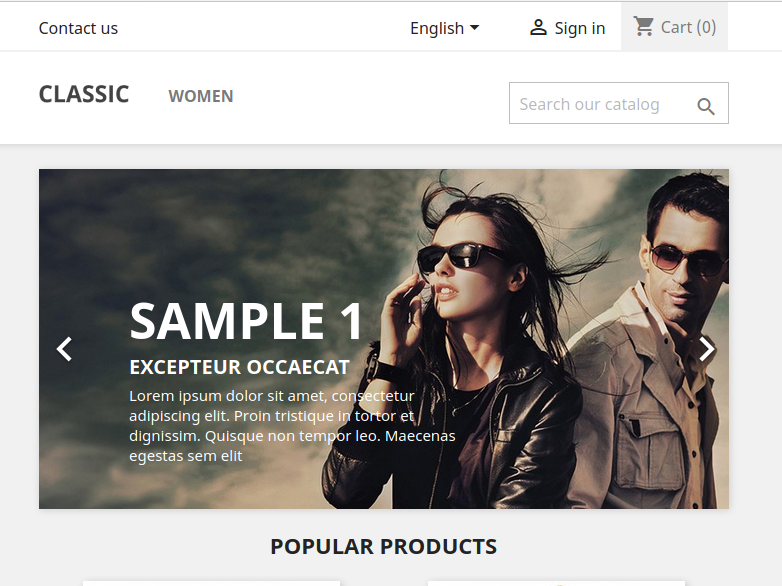

Post a Comment