Install kali Linux in Android without root
NetHunter Rootless Edition
Maximum flexibility with no commitment
Install Kali NetHunter on any stock, unrooted Android device without voiding the warranty.
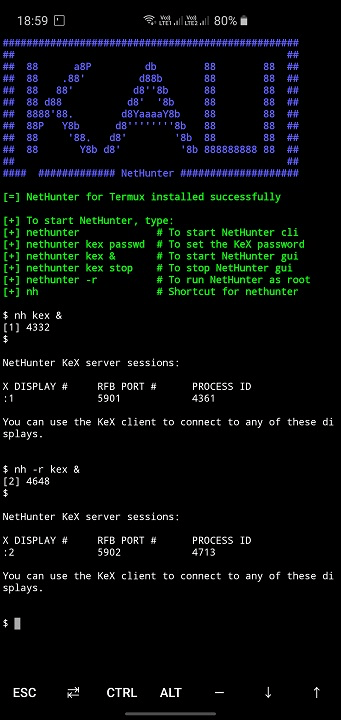
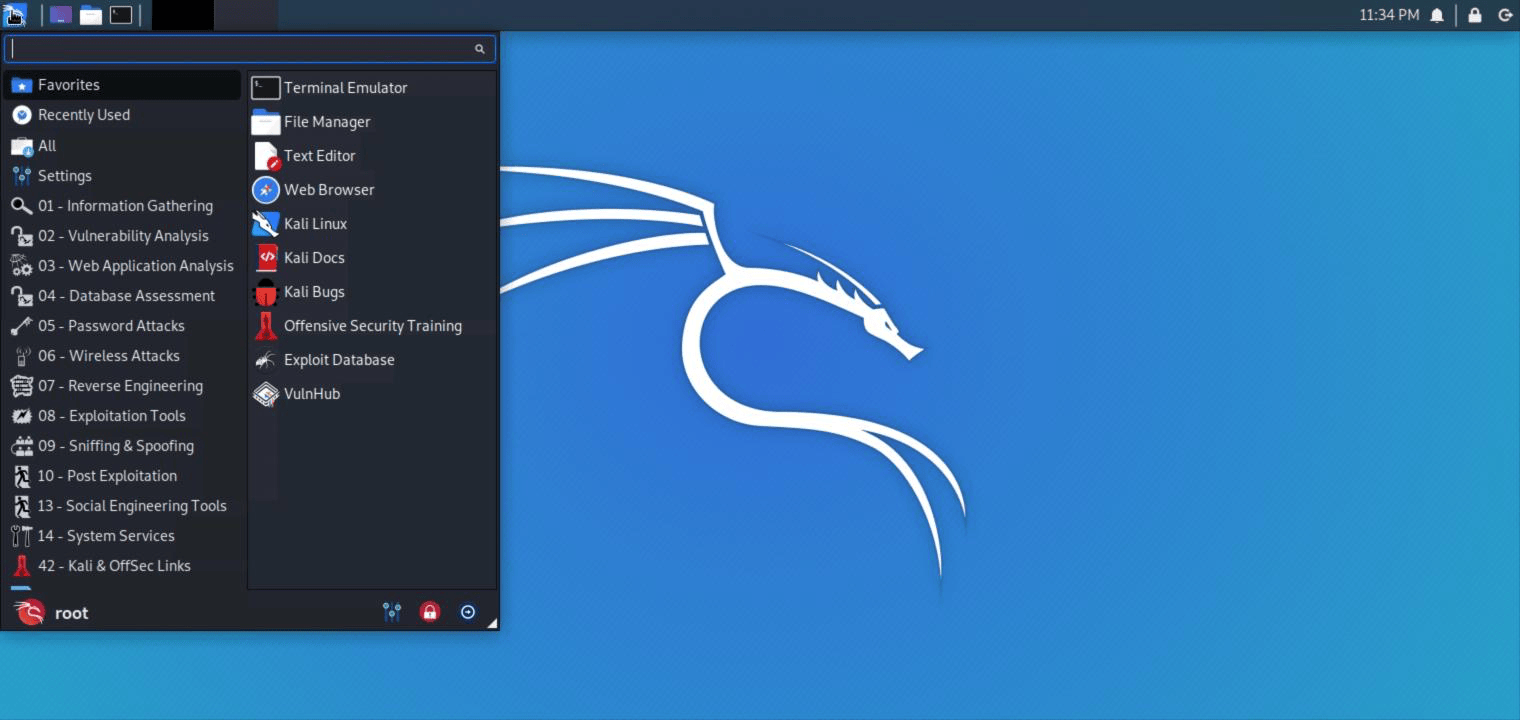
Prerequisite:
Android Device (Stock unmodified device, no root or custom recovery required)
Installation:
Install the NetHunter-Store app from store.nethunter.com
From the NetHunter Store, install Termux, NetHunter-KeX client, and Hacker’s keyboard Note: The button “install” may not change to “installed” in the store client after installation - just ignore it. Starting termux for the first time may seem stuck while displaying “installing” on some devices - just hit enter.
Open Termux and type:
kali@kali:~$ termux-setup-storage kali@kali:~$ pkg install wget kali@kali:~$ wget -O install-nethunter-termux https://offs.ec/2MceZWr kali@kali:~$ chmod +x install-nethunter-termux
kali@kali:~$ ./install-nethunter-termux
Note- when it start downloading the package follow these steps carefully else it will not work
Usage:
Open Termux and type one of the following:
| Command | To |
|---|---|
nethunter | start Kali NetHunter command line interface |
nethunter kex passwd | configure the KeX password (only needed before 1st use) |
nethunter kex & | start Kali NetHunter Desktop Experience user sessions |
nethunter kex stop | stop Kali NetHunter Desktop Experience |
nethunter <command> | run in NetHunter environment |
nethunter -r | start Kali NetHunter cli as root |
nethunter -r kex passwd | configure the KeX password for root |
nethunter -r kex & | start Kali NetHunter Desktop Experience as root |
nethunter -r kex stop | stop Kali NetHunter Desktop Experience root sessions |
nethunter -r kex kill | Kill all KeX sessions |
nethunter -r <command> | run <command> in NetHunter environment as root |
Note: The command nethunter can be abbreviated to nh. Tip: If you run kex in the background (&) without having set a password, bring it back to the foreground first when prompted to enter the password, i.e. via fg <job id> - you can later send it to the background again via Ctrl + z and bg <job id>
To use KeX, start the KeX client, enter your password and click connect Tip: For a better viewing experience, enter a custom resolution under “Advanced Settings” in the KeX Client

Post a Comment